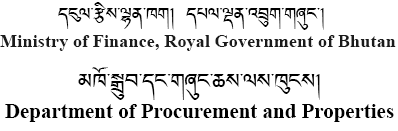Frequently Asked Questions
Go To e-Learning
|
|
1. What is the e-GP?
The Electronic Government Procurement (e-GP) of the Royal Government of Bhutan is a single web portal from where and through which Procuring agencies and bidders will be able to perform their procurement activities using a dedicated secured web-based dashboard. It is hosted in the Government Data Center at IT Park,Thimphu.
2. What is a Dashboard?
Dashboard is an interactive user interface for each user in the e-GP System that organizes and presents information and links to the system users in a unified display to make it easy to access, track and transact.
3. Who are the Stakeholders of the e-GP?
Following are the stakeholders of e-GP and the system provides them a secured access to related functionalities of
the e-GP, based on the user's role, through a dedicated dashboard:
- Procuring Agencies.
- Development Partners.
- Bidders.
- Financial institute/Bank
4. How to participate in the Tendering?
To participate in tenders published on e-GP, the Bidders have to first register in the e-GP and get it approved by the PMDD, DNP. Only after the successful registration process, a bidder gets access to e-GP System and participates in the tendering process.
5. What is the registration process for a bidder?
Any interested bidders should open www.egp.gov.bt and click on the tab Bidder Registration. Then the system will
guide step by step. For details, refer to the Bidder Registration User Manual. Bidders are advised to use a valid
company email id rather than the personal email id. The applicant must read and accept the terms and conditions of
the e-GP system and should be aware of the disclaimer and privacy policy of the e-GP System. The registering bidder
must provide:
- For goods and services: a valid trade license number and upload the self-declaration/power of attorney
depending upon who is registering the company.
- For works: a valid trade license number, CDB certificate number and upload the self-declaration/power of
attorney depending upon who is registering the company.
6. Is there any fee for registration?
Currently, the Ministry of Finance does not charge any fees for Registration of the bidders. However the Ministry of Finance reserves the rights to set reasonable charges of the e-GP System for the sustainability of the System in future.
11. How can the users retrieve the password?
Click on the Forgot Password link and enter your email ID, give your Hint question and answer and the password reset link will be sent to your registered email inbox to reset your password.
15. Where do I find the Self Declaration form?
The self-declaration form can be downloaded from the supporting document upload page during the bidder registration process. It can also be downloaded from the Downloads on the e-GP homepage.
17. How can the bidders change the Procurement Category?
This can be done from the Bidder Dashboard by hovering your mouse on My account where you will get a link for Request for New procurement Category option. By clicking on the link, you can change your new procurement category and submit it to PMDD. The PMDD will approve based on the proper verification of the required documents.
21. How do the bidders map/upload supporting documents during bid preparation in e-GP?
If there are any documents required to be mapped for that particular tender, then there will be an icon with (-) sign. The list of the documents that need to be mapped will be shown in the dropdown option sequentially. Once the required documents are uploaded, the pending numbers will decrease to 0. Then if the bidder intends to upload any additional documents, then you may upload it by selecting the others option.
24. How can the bidders view the opening report?
Following are steps to view the opening report:
- Go to Tender.
- Click on the Archive tab.
- Click on the dashboard of your particular tender.
- Click on the Opening tab.
- Click on View BOR to view the report shared by the Procuring Agency.
25. Bidders not receiving the One Time Password (OTP) to submit a bid.
The OTP will be sent to the mobile number and the email address registered under the company contact person. You must check if the email address and the mobile number provided is correct and valid under My Account tab. You need to click on the View Profile tab and click on the company contact person details page. If you still do not receive OTP, after the verification you must contact PMDD, DNP for support.
27. Can the bidders withdraw the bid once it is submitted?
Yes, you can withdraw until the last bid submission date and time. You need to click on the Withdrawal button by clicking on the Tend Preparation tab of that bid. However, you cannot resubmit the same bid again once it is withdrawn.
28. How do the bidders get back the bid security?
Once the evaluation and award process are completed by the procuring agency, PA/AU of Procuring Agency will send a release request to the Financial Institution User (Branch Checker). Then the Branch checker will receive the release request and release the bid security from e-GP after which the bidder can collect from the bank.
29. Who should be assigned the PA role in the e-GP?
The PA role should be assigned to Procurement Officers. In the case where there is no procurement officer, the PA role should be assigned to the Procurement focal person who is dealing with procurement activities in that agency.
36. How do branch checker release Bid security?
After receiving the release request from the Procuring Agency user, Branch checker should login and perform the
following steps in e-GP:
- Click on Payment tab
- Click on Tender Payment tab
- Search with Tender ID and Verification Status
- Click on Release link
- Give a comment and click on Submit button
- Then Payment will be releases from e-GP system
37. How do the bank users cancel the bid security which is mistakenly processed in e-GP?
To cancel the bid security updated in the wrong tender or lots, the branch maker can cancel the bid security which
was wrongly updated and have to update/process the bid security in the correct/desired tender or lots. To cancel the
bid security, Branch maker shall follow the following process:
- Click on Payment tab
- Click on Tender payment tab
- Search with Tender ID and click on the dashboard of that tender.
- Click on Tender security
- Click on Payment tab under Action column
- Insert the correct Email ID/User ID of the bidder who needs to cancel the bid security
- Click on Cancel link
- Provide comments and click on Submit button
- Then payment will be cancelled from e-GP system
|